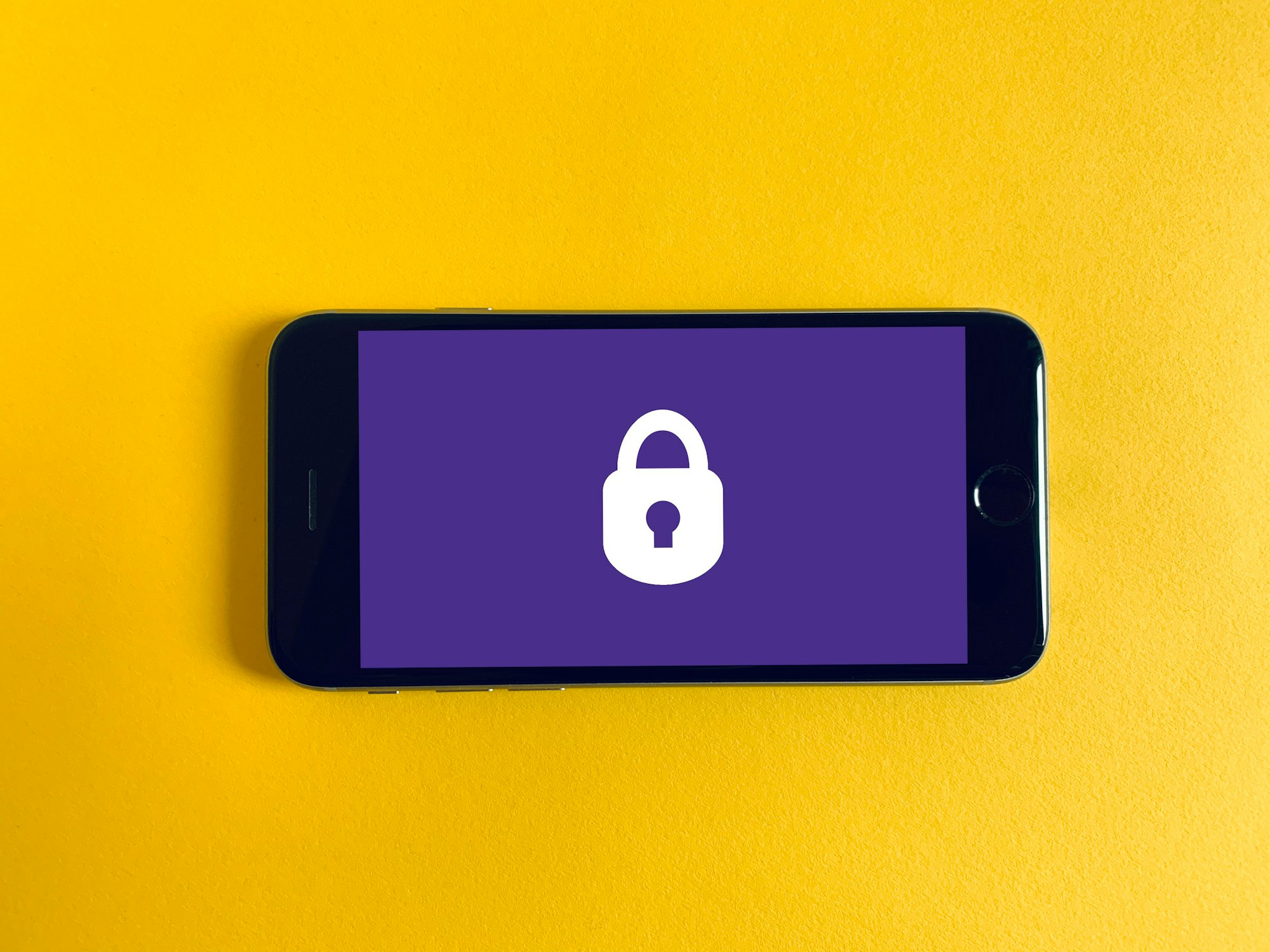Stop Thieves from Getting into your Phone and Computer
Your devices are your connection to the internet and the world. They’re also an easy way for hackers to gain access to your accounts. This is another quick lesson. Everything here applies to ALL your devices; your laptops, your phones, your tablets.
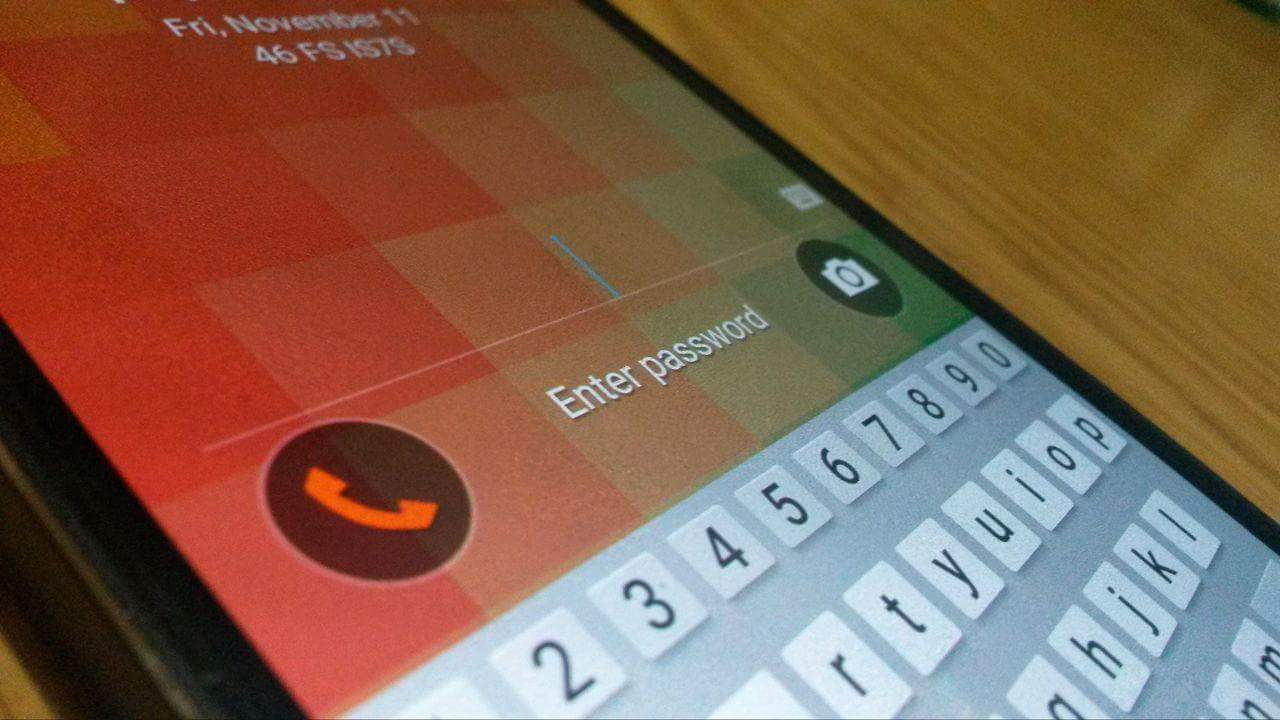
Passcode Locks
It should be obvious, but all your devices should be locked with a passcode. This prevents a random person from just picking up your phone and going straight into any accounts that are attached to it. Most people have their primary email synced with their phone, which as we know is a gateway to all your other accounts.
Do a mental check. Is every device you own protected by a passcode or password? Are they decently long? 6 digits or characters is decent. If not, go set one right now.
Note that for some accounts (like your bank app) you can choose to add an extra passcode. This way if someone gets past your main phone passcode, they can’t get into your bank afterwards.
Remote Lock and Wipe
Most devices have a feature to remotely access them. This means if they are lost you can find their location, de-activate them and erase information if need be.
Make sure that all your devices are visible in the various remote access services, and understand how to use them in case something goes missing.
Keep Updated!
This is a major PSA. Keep all your devices up to date! The latest updates for each operating system are most often to cover up security flaws. Hackers know about these flaws and will use them to get into your system.
When you update your software, you are no longer a “target of opportunity” for cheap attacks that try to catch people running out-of-date software. https://t.co/lMgWRLN7sc
— EFF (@EFF) February 10, 2018
There is a common belief that updates will slow down your device. In reality, updates are more likely to make your device faster. You are also better off clearing up space and uninstalling apps to speed up a device.
There is also a strange belief the updates bring bugs. They are actually intended to fix bugs, and the thought that they may introduce a new bug should be outweighed by the fact that they likely fix one or more real (and possibly serious) security holes.
Clarity note: You do not have to upgrade to the latest version of an operating system (iOS 7 vs 8 vs 10). It is more important to have the latest updates for each version. For instance, you can still run iOS 7, but make sure to have the latest iOS 7 updates.
Privacy and Security Settings
Every device has a variety of privacy and security settings. It is worth going into those settings and making sure they make sense to your gut. Yes, it makes sense that Uber needs access to your location, but does that finance app really need access to your microphone and camera? If in doubt, turn off all the access for each program, and when you go to use it, the app will prompt when it needs to use each part of your phone.
Malware and Viruses
Basic steps are necessary to protect against malware (malicious software). The most known form of malware are viruses, which replicate and spread across computers and through networks. There are many other types of malware including adware, spyware, botnets, Trojans, worms, rootkits and ransomware. All of them are designed to do something to you against your will, whether it be steal your data or money, crash or corrupt your computer, or even use your device for illegal activities.
Software to protect against malware is referred to as anti-malware or anti-virus software. All computers should have basic protective software running. Software that comes with your computer are Windows Defender Antivirus and Mac XProtect. Make sure these are turned on on your devices in your system settings. They offer basic levels of protection, but are not quite enough.
For extra anti-malware protection, I recommend installing a third party anti-virus. There are many free and paid choices. Excellent free choices are Kaspersky Security Cloud Free (Windows, Android, iOS) and Bitdefender Antivirus Free (Windows, Mac, Android). So go ahead and install an anti-malware or anti-virus of choice on all your devices.
Note: Free is usually not really free, so beware of the risk of anti-virus companies selling your data. Best to understand their model and look for freemium, where the free services are simply a way to market and sell their paid plans.
Encryption
When a device is not encrypted, it is shockingly easy for an attacker to get around your device password and access your data, simply by setting up a secret admin account. I have personally used this to help friends access their data when they've forgotten their device password, which shocks them into using encryption. Encryption will protect your data unless you have the password, even if an attacker accesses your machine remotely or physically steals it from you.
For convenience, encryption is usually done with the same password you use to log into your machine, so make sure it's a strong password, protect it, and don't lose it!
On Mac, use FileVault to encrypt your machine, and can offer to store your encryption key in iCloud. On Windows, turn on encryption in Settings.
Warning: If you encrypt your device and then lose the encryption key, your data will be lost with no way to retrieve it. So you may want to wait until after we have set up backups in Lesson 5 to protect against this.
Good work, your devices are now protected!
This was a quick lesson, but you have done A LOT to prevent attacks or stop them quickly.
Proceed to Lesson 3: Passwords Be Gone!
Back to the Lesson Plan
Header image credit: Franck